|
Atanasis
Owner

Joined: 22 May 2004
Posts: 4284
Location: The Net
|
|
|
 |
|
 |
|
 Posted: Thu Jul 06, 2006 11:00 pm Post subject: Admin Panel -> Posts Posted: Thu Jul 06, 2006 11:00 pm Post subject: Admin Panel -> Posts |
 |
|
|
 |
|
 |
 |
|
 |
|
From this section you operate with your blog posts. With Blogs Organizer you can maintain unlimited number of posts on any of your blogs operated by the system.
Add Post From here you start the procedure of adding a new post to your blog(s). Once you click on the dropdown menu, you see a page with a list of all your blogs organized and arranged by category. The blogs marked with different color means that they are idle and need new posts, so pay attention to this. To the right side of your blogs you see two links Posts and Blog Now. Posts relates to all the posts for that blog, so if you click on it, you will get the full list of posts made for that blog. If you want to make a new post on a blog click Blog Now and you are taken to the post submission page. Everything there is organized and arranged to make your work of adding new post the easiest and fast possible. If you click on any of the Blog Keywords it is automatically inserted in the post body. If you type in keywords that relate to the post itself in the Post Keywords field those keywords can be displayed like linked tags. If you have included the tokens %%TECHNOCRATI%% or %%DELICIOUS in your blog "Post Template" the post keywords will be automatically linked as tags to technocrati.com or del.icio.us If you haven't set any of those two tokens in the "Post Template" but you still wish to to display the keywords linked as tags, just click on %%TECHNOCRATI%% or %%DELICIOUS and that will be done. If you want to include any of your snippets in the post body, just click on its name from the list at right. While typing your post body you can refer to the real time exclusive characters and words counter at bottom of the post body text area. You can check the density of your post body by clicking on the density checker link. From the Action section choose whether you want this post immediately to be published or scheduled for future submission. From the Add To section choose where you want this post to be added. You can add it only to the blog you are currently on by checking the first box. You can add the post and to exact more blogs from the same category, by checking the second box and selecting which exactly blogs you want it to appear on. You can add the post and to random blogs from the same category, by checking the third box and selecting to what percent of your total number of blogs in that category you want the post to appear on.
Manage Posts From here you can manipulate your existing posts. You get a full list with the blogs you already have in your script organized and sorted by categories. To the right side of your blogs you see two links Posts and Blog Now. Posts relates to all the posts for that blog, so if you click on it, you will get the full list of posts made for that blog. You change, delete or change the schedule of the posts from there.
Mass Import (v2.0) From here you can bulk import posts to your blogs. You must have a list with your posts, one post per line and the different field have some delimiter.
_________________
Thanks,
Kaktusan
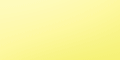 |
|
|
 |
|
 |
|