|
Atanasis
Owner

Joined: 22 May 2004
Posts: 4284
Location: The Net
|
|
|
 |
|
 |
|
 Posted: Thu Jul 06, 2006 10:56 pm Post subject: Admin Panel -> Blogs Posted: Thu Jul 06, 2006 10:56 pm Post subject: Admin Panel -> Blogs |
 |
|
|
 |
|
 |
 |
|
 |
|
From this section you operate with your blog sites. With Blogs Organizer you can operate unlimited number of blogs, no matter where they are located - on the same domain/server or different domain/server.
Add Blog From here you add a new blog site to be operated by the system. You must fill out all almost all of the fields you see in the form. The most important things to remember is that in Blog Directory URL you must type in the URL where your blog will be located, and specifically directory, not a single page! The next important field is the Auto Ping field where you specify whether to automatically inform the "ping sites" on new posts of your blog. Don't forget to set whether you want your blog posts to be resubmitted/republished on the blog after a period of time. If you wish the posts to be resubmitted type a number of days in Resubmit Posts field, after how many days of the initial publish you want the posts to be resubmitted. If you don't want your posts to be resubmitted type in 0 in the field. Don't forget to choose an initial template for your blog, you have ability to choose from your Premade Templates. Pay attention to the Posts Link Name field. From here you set how your single post links you like ot be named. Blogs Organizer uses the following default format for your links - linkname_#.html If you don't type anything in that field your post links will look like post_1.html , post_2.html and etc.. If you type in that field a value kaktusan your post links will look like kaktusan_1.html , kaktusan_2.html and etc.. Since v2.5 of the software if you type in that field %%TITLE%% your links will be generated from the title of the post itself, which is the greatest SEO possible. So basically you can use this field to type in some name that relates to your blog for better SEO. Just don't use any special characters for the post link name.
After you hit the Add button in the form you are taken to a second screen where you can verify/edit your entered data and edit the blog template. Once you hit the submit button there your blog is being built and ready to go. The only thing left to is to get the necessary linking codes and put them in your Blog URL where your blog will appear.
Manage Blogs From here you can manipulate your existing blogs. You get a full list with the blogs you already have in your script. You can edit and delete them.
Linking Codes From here you can grab your linking codes which you need to put on your sites where your blogs you want to appear. You get detailed instructions how to do this from the page there.
_________________
Thanks,
Kaktusan
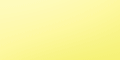 |
|
|
 |
|
 |
|