|
Atanasis
Owner

Joined: 22 May 2004
Posts: 4284
Location: The Net
|
|
|
 |
|
 |
|
 Posted: Fri Aug 25, 2006 12:33 am Post subject: First Steps with Links Organizer! Posted: Fri Aug 25, 2006 12:33 am Post subject: First Steps with Links Organizer! |
 |
|
|
 |
|
 |
 |
|
 |
|
Okay, I just got Links Organizer and now what?
Well, in this thread I will try to give you step by step tutorial to get you started and learn the basics of the script.
So here it goes:
Step 1) If you haven't downloaded your copy of Links Organizer, do it from the Software Owners Area at http://owners.cheapestwebsoftware.com
Step 2) Proceede with installation following the Install thread located at: http://support.cheapestwebsoftware.com/viewtopic.php?t=64
Step 3) After a successful install, make sure everything is ready to go, following the PostInstall Checks thread located at:
http://support.cheapestwebsoftware.com/viewtopic.php?t=65
Step 4 In the Links Organizer Admin Pane, go to "General Settings->Initial Settings" and read through all the settings there, and select their appropriate values you want currently to use. Set your admin email for sure! Otherwise you will loose 30% of the power of Links Organizer, which emails friendly and extensive details to you regarding your linktrades. The rest settings are set by default to the most recommended ones, but let me once again clarify whats needed for a good start. If you are going to accept linktrades from webmasters, be sure to open your public submission form and set your rules. Its advicable to set your sites order on the signup form to be sorted alphabetically and not by Page Rank DESC (from highest to lowest), because most traders will signup for trades with your highest PR sites and will ignore the lower ones.
Don't forget to turn on the Linkchecker and set it to check your trades every 3 days. Thats a good value, everyday might not be a good solution if you will have much sites, also no need to check them everyday..
For the bad trades set the Linkchcker to "Do Nothing", until you get used with the script, then you can change it..
You must NOT start using the script if you haven't set your preferred settings in the "Initial Settings".
Step 5) Think yourself how will you categorize your sites. If you will accept any kind of trades on your sites, just add one category like "General" and thats all. Categories are added through "Admin Panel->Categories->Add". Take a note that a site can be just in one category!
Step 6) Start adding your sites from "Admin Panel->Your Sites->Add". While adding sites, its advicable to set the minimum Page Rank for you traders to be PR1, PR0 sites are pretty easily penalized and any sites linking to them are penalized too, so you don't want to riks, aren't you?
Step 6) Once you added a site or couple ones, go to "Admin Panel->Trades->Add" and add some initial trades, most time your own sites just for testing purpose to see how things are done and how the script is working. To understand more about the ways of doing trades, its recommended to read the "Ways of trading, explained" thread, located at:
http://support.cheapestwebsoftware.com/viewtopic.php?t=71
Step 7) Once you are here, next step is to setup your first template for one of your site to which you already added some trades. To do this, go to "Admin Panel->Your Sites->Manage->Templates (for the desired site)". Then open the "Templates, explained" thread at http://support.cheapestwebsoftware.com/viewtopic.php?t=72 and take a good read to see how templates are working in Links Organizer and directly take a ready test template from there to put into your site.
Step  Once you created and saved a template for a site, its time to put it on your site. Create yourself a test page, it must be .php one (so far)! Go and grab the linking codes for that template from "Admin Panel->Your Sites->Manage->Templates (for the desired site)", scroll down to the bottom of the page where you will see the "Templates List", and your just saved template must be there. Click on "Linking" next to it, and grab your desired linking code. Copy the linking code and paste it into your test page and upload to your site, and open it through the web. If all fine, you should see your test trades shown there. Now, if you want to track and the incoming traffic from your trade, go to "Admin Panel->Your Sites->Manager->Tracker (for the desired site)" and grab the tracker link code and put somewhere on top of your test page. Save the test page and upload. Once you created and saved a template for a site, its time to put it on your site. Create yourself a test page, it must be .php one (so far)! Go and grab the linking codes for that template from "Admin Panel->Your Sites->Manage->Templates (for the desired site)", scroll down to the bottom of the page where you will see the "Templates List", and your just saved template must be there. Click on "Linking" next to it, and grab your desired linking code. Copy the linking code and paste it into your test page and upload to your site, and open it through the web. If all fine, you should see your test trades shown there. Now, if you want to track and the incoming traffic from your trade, go to "Admin Panel->Your Sites->Manager->Tracker (for the desired site)" and grab the tracker link code and put somewhere on top of your test page. Save the test page and upload.
If you end up till here, you are ready to go with the script and you can start playing with it to learn all its features and possibilities. Just remember for the first time to play with test trades - your sites. Do a good play, till you learn the whole script, and once you feel you can get started for real start adding real trades!
Well, thats it for now, enjoy the power!
_________________
Thanks,
Kaktusan
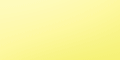 |
|
|
 |
|
 |
|