|
Atanasis
Owner

Joined: 22 May 2004
Posts: 4284
Location: The Net
|
|
|
 |
|
 |
|
 Posted: Thu Aug 24, 2006 9:59 pm Post subject: Admin Panel -> General Settings Posted: Thu Aug 24, 2006 9:59 pm Post subject: Admin Panel -> General Settings |
 |
|
|
 |
|
 |
 |
|
 |
|
From this dropdown menu you configure the most important and general script settings.
Home Takes you to the main admin screen (the first screen after a login)
System Settings Here you define 2 mandatory fields the script needs to operate. The first one is the Script URL. Set here the full URL to where the script is installed. By default Links Organizer manually determines the URL and sets it alone, but in some cases that fails, so be sure to check out whether the Script URL is correct. PHP Path Set here the full internal system path to the executable PHP program file. By default Links Organizer manually determines the path and sets it alone, but in some cases that fails, so be sure to check out whether the PHP executable path is correct.
Cron Jobs Links Organizer requires cronjobs to operate properly. From this page you get information whether it successfully set the cronjobs manually during install time. Also if that failed you get information how to set the cronjobs manually.
Initial Settings This is important section, since on the settings defined there depends the behaviour of the whole script. The things that need to be pointed out here are the following:
Trade is marked new for - Every new trade added either from the admin panel or from the public signup form is recorded with the timestamp of its addition to the database. Links Organizer provides ability to treat the new trades in a special way, by letting them automatically go on top of your trades list which is outputed on your site. For example if you set a new trade to be considered as new for 3 days, then 3 days that script will be listed on top of your trades list, after that period it falls down in the list in its place depending on the chosen by you order.
Enable Smart Checker - Links Organizer has one of the most powerful linkchecker mechanism. It can not only check your trades if they still have your reciprocal links, but lots more. Enabling the Smart Checker, Links Organizer will report you any trades that have a "nofollow" tag inside your reciprocal link. We all know that links having "nofollow" tag inside are invaluable to the Search Engines, so you basically earn nothing from that. The other thing that the Smart Checker does is calculating at what place is your reciprocal link on the trader's site, and warns you if your link is over 100th. We all know that most Search Engines crawl only up to 100 links from a page, so if your reciprocal link is behind that number, its pointless again. Be aware that the reports from the Smart Checker are marked as warnings so script just report them, don't take any actions on those warnings.
Bad Trades -> Email Template - Here you can define a template for the email message that Links Organizer will send out to the trader that has any problems with the trades. There are three variables to use in here:
{TRADE_URL} - replaced by the url of the linktrade.
{RECIP_URL} - replaced by the Reciprocal Url of the linktrade.
{SITES} - replaced by your sites that the trade has problems with.
{ACTION} - replaced by the action that the linkchecker does over the trades. For example they are deactivated, deleted and etc..
Reactivate Trades - Links Organizer can reactivate any trades deactivated by the Linkchecker if they are back okay during next linkchecker scan. For example today the linkchecker can't find a reciprocal link at a trade and you have set to deactivate it automatically. Next time when the linkchecker runs if that trade has placed your reciprocal link again, if you have turned on the Reactivate Trades feature, Links Organizer will automatically reactivate the trade, so it will appear again in your trades list.
Remove Autologin By clicking on this option you remove your Autologin to the Administration control panel. Everytime you want to login to the admin section of the script, at the login screen you have an option to choose to save your information, so a cookie is set to you and you will no longer will be asked for a password when logging to the admin section.
When you choose to save your info and do not see the login screen anymore, a cookie is set to your browser, and will remain there until you remove it from the "Remove Autologin" option. If you login to the script from pc other than yours, or if someone else has access to your pc it is not advisable to save your info!
Change Password From here you can change your administrator's password which you use to access the administration control panel of the script.[/list]
_________________
Thanks,
Kaktusan
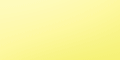 |
|
|
 |
|
 |
|