|
Atanasis
Owner

Joined: 22 May 2004
Posts: 4284
Location: The Net
|
|
|
 |
|
 |
|
 Posted: Fri Jun 22, 2007 5:45 pm Post subject: Admin Panel -> Campaigns -> Create New Posted: Fri Jun 22, 2007 5:45 pm Post subject: Admin Panel -> Campaigns -> Create New |
 |
|
|
 |
|
 |
 |
|
 |
|
This is probably the most important section of the script and the one from which you get the final results of using the whole software.
With Campaigns you tell the script what entries from the feeds to pick and to what blogs to publish them as posts. Generally thats the easiest explanation for what we call a Campaign in Blogs Automater. But ofcourse you have tons more options there, so read carefully below...
When adding new campaign, in the Campaign Name put some descriptive name to your campaign so you can recognize easily inside the script.
Update Interval is where you set how frequent you want the script publish new entry to your blog. It is measured in minutes. The least update interval you can set is 5 minutes, this prevents from unintentionally overloading your server. You can use the Autoprefill values from the dropdown on right, to select some general and most used update interval values. For example if you want your blog to update once a day, you type 1440 minutes (or click on "1 per day" in the autoprefill dropdown). Randomly, if enabled this will make the script pick at random the campaign execution time within the update interval you have set. For example if you set the update interval to 1440 minutes, script will be choosing at random the real campaign execution time within next 1440 minutes.
Pick Entries From is from where should the script pick entries and send them as posts to your blog. You have great flexibility here. If you select All Feeds, the script will pick entries from all feeds in the database. If you select Feeds from All Sponsors, but selected Categories, a new dropdown containing your available categories will appear. You should select one or multiple categories, and script will be picking entries only from feeds that are assigned to those categories.
If you select Feeds from All Categories, but selected Sponsors, a new dropdown containing your available sponsors will appear. You should one or multiple sponsors, and script will be picking entries only from feeds that are assigned to those sponsors. If you select Custom Selected Feeds you are able to select exact feeds from which to pick entries from. Two new dropdowns containing your sponsors and categories will appear. You should select sponsor(s) and category(ies) and below them a list with the available feeds will appear. Select from which exact feeds you want the script pick entries from and it will publish posts to your blog only from entries from those feeds.
Finally, including the options above, you can put some keywords in Only Entries matching any of the keywords and script will pick only entries matching any of those keywords. Script searches for those keywords in the "title" and "body" of the entries.
Pick entries in order defines in what order you want the script pick entries from the database. Each entry when is crawled from the feed and entered into the database, it is saved with the date and time that it appeared in the feed. So for example if you pick Oldest to Newest, script will be picking the entries from the most oldest date to the newest, for Newest to Oldest its the opposite. If you select Random, it will pick the entries in random order from all available. If you select Smart Random, it will pick random entry from all available, but it will not pick consecutive entries from same feed.
BLOG SETTINGS
Use this campaign with the following blog lets you select with what blog you want to use this campaign with. That means to select to which blog you want this campaign publish posts.
Each campaign can be assigned to only 1 blog. For 1 blog you can create multiple campaigns.
When you select the blog, if it contains categories, a new select list will appear below the blogs list, and you can select one or multiple categories to which you want the script publish the posts.
TITLES SETTINGS
Display Style lets you style the look & feel of the post titles output.
Insert random Keyword into the Title at lets you automatically insert random keywords somewhere inside the title. If you want the script do that, click the checkbox to make it active, select from the dropdown menu, where exactly in the title you want the keyword be inserted and finally in the text area box, put the keyword(s) you want inserted. If you put more than 1 keyword in there, for each new post, script will pick random keyword from the list.
LINKS SETTINGS
Rewrite Links target lets you the script automatically change the target of the links (if any) inside the body of the post.
Rewrite Links "rel" tag lets you the script automatically change the "rel" tag value of the links (if any) inside the body of the post.
CONTENT SETTINGS & MANIPULATION
The options in this section are explained pretty clear in the page itself.
Custom Header inserts a defined by you header content at the top of your posts. You can select one or multiple headers. If you select multiple, for each new post, script will pick one header at random.
Custom Footer inserts a defined by you footer content at the bottom of your posts. You can select one or multiple footer. If you select multiple, for each new post, script will pick one footer at random.
Bolded Words makes the defined keywords if found in the post body bold.
Italic Words makes the defined keywords if found in the post body italic.
Underlined Words makes the defined keywords if found in the post body underlined.
Tagged Words encloses the defined keywords if found in the post body with for use with Wordpress plugin "Ultimate Tag Warrior"
Replaced Words replaces the defined keywords if found in the post body with the defined replacements.
Linked Words replaced the defined keywords if found in the post body with links with the defined urls and replacement words.
_________________
Thanks,
Kaktusan
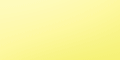 |
|
|
 |
|
 |
|