|
Atanasis
Owner

Joined: 22 May 2004
Posts: 4284
Location: The Net
|
|
|
 |
|
 |
|
 Posted: Tue Feb 24, 2009 4:16 pm Post subject: RSS Sidebars Howto Posted: Tue Feb 24, 2009 4:16 pm Post subject: RSS Sidebars Howto |
 |
|
|
 |
|
 |
 |
|
 |
|
This article explains how to use the 'RSS Sidebars' feature that appeared as of Blogs Organizer v3.5
It lets you display contents of a rss feed at your blog sidebars.
Here it goes...
1) To create RSS Sidebar, you first need to add RSS feeds to the BO database. That can be done from "RSS Feeders->Add New"
2) Assuming you already have rss feeds loaded in BO database and you are ready to create your RSS Sidebar, go to "RSS Feeders->RSS Sidebars"
On top the form "Add New RSS Sidebar" is used to add new RSS Sidebar. Simply select which feed to be used, how many entries from it to display on the blog and define a template how your item links should be displayed. Probably you will simply use the default one.
Finally click the "ADD" button to submit the form. A message will be displayed that you successfully added the sidebar and its unique name will be returned! You need that name.
At same place "RSS Feeders->RSS Sidebar", just below the "Add New RSS Sidebar" form there is list with your created sidebars.
3) Once you created your RSS Sidebar, you need to go and edit the desired blog to show up the sidebar on it. Go to edit the blog and in the "Main Blog Template", at the place where you want the RSS sidebar to appear, insert a variable like: %%RSS_SIDEBAR_NUM%%
where NUM is the sidebar unique number.
Note: You have the ready for insert names in the RSS Sidebars list. Just add %% infront and in the end of the name.
Save the blog settings and thats it!
_________________
Thanks,
Kaktusan
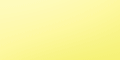 |
|
|
 |
|
 |
|