|
Atanasis
Owner

Joined: 22 May 2004
Posts: 4284
Location: The Net
|
|
|
 |
|
 |
|
 Posted: Sun May 28, 2006 3:41 pm Post subject: Installation Posted: Sun May 28, 2006 3:41 pm Post subject: Installation |
 |
|
|
 |
|
 |
 |
|
 |
|
One install file does all the work about installing and setting up Rocket Pinger to run. The install file checks for all the requirements needed to install the script and will notify you if you do not meet any. The installation file is called "rp-install.php" and you should launch it through your browser after uploading the script package on your web server. The installation process is very easy for everyone, no matter you are experienced or a complete newbie, no programming skills needed, no html skills needed, nothing complicated, everything is automated. The only thing is that, you must know your MySQL hostname, your MySQL database, MySQL username and password. The installation process consists of:
Extract the zip archive file with the script keeping the path names intact. If using Winzip, make sure 'Use Folder Names' is checked. Also be sure to keep the file names as they are - no abbreviations, no change of uppercase/lowercase the names and etc..
Open the file rplicense with a simple text editor and input in it Your license key. Be sure not to put any extra characters or content! Upload all the files and folders contained in the archive to your web server in the preferred directory by keeping the path and file names intact! Be sure to upload everything in BINARY mode, not ASCII or AutoSelect.
Once you uploaded everything Chmod to 777 the files "rpinfo.inc.php", "rpcronjobs"
Launch the "rp-install.php" file from your web browser and follow the instructions there. This file will check if your webserver is compatible with this script and will check if everything is ready for installation! If you see bold red text at that page, then there is some error or warning and you must correct it before proceeding to install.
In case you launched the "rp-install.php" file and see blank page, or page in something like chinese text, or some error message like "Fatal error: Unable to read XXX bytes" or error message like "The encoded file has format ID #######, which is too old" or anything else like that, it means the upload in BINARY mode is not done correctly. Please double check if your ftp client is really uploading in BINARY mode and reupload script files again! Most of our users have reported problems with WS FTP uploading in BINARY mode, so be awarned. An ftp client with which we never had problems in uploading in BINARY mode is Cute Ftp
Once your script is successfully installed, login to your administration area using the admin password you choosed during install and make sure everything works OK. If so, You MUST delete the file "rp-install.php", it is no longer needed.
After a successful installation be sure to delete the install file "rp-install.php", otherwise if someone launch it, might mess your script up!
_________________
Thanks,
Kaktusan
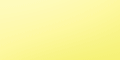 |
|
|
 |
|
 |
|